Google Home smart displays and speakers are novel and innovative tools designed by Google Inc. to keep the comfort booming. These devices integrate Google Assistant features which enable users to interact with them freely and effectively at will using gestures, voice commands, or normal touch controls. However, while using your Google Home device, you might discover that it keeps disconnecting.
So, Why Does My Google Home Keep Disconnecting? There are several reasons why your Google Home device can keep disconnecting. There might be wireless interference or the service provider is disconnecting the device.
This article will discuss them in detail. Also, we’d not leave their solutions out of the discussion. Read on for more information.
Why Does My Google Home Keep Disconnecting?
Why Does My Google Home Keep Disconnecting? There are three known possible reasons why your Google Home device will keep disconnecting from the Wireless network. These reasons include interference, scheduled obsolescence, and issues from the service providers. Let’s consider them in detail below.
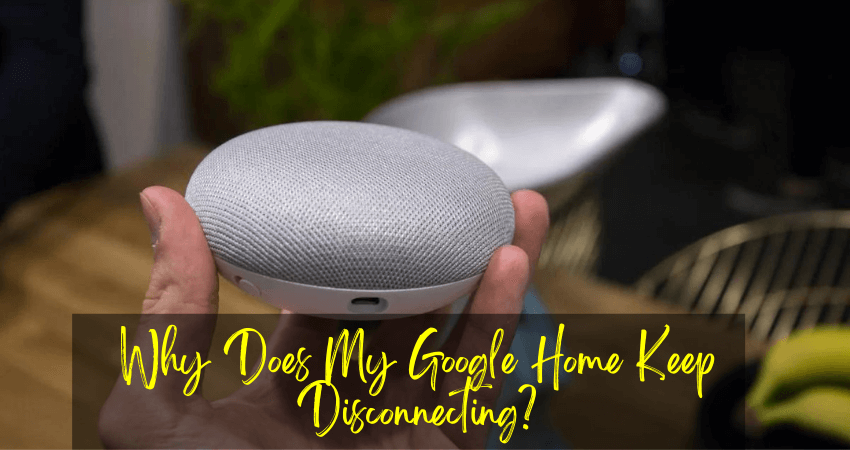
1. Wireless Interference
This is a well-known mistake that has a simple solution. Usually, suppose you’ve moved around with your Google Home device to hear the music louder. In that case, you are inevitably increasing the number of objects between your Wi-Fi router and your Google Home speaker. Thus, as the objects between your router and smart speaker increase, they form an increasing obstruction between the speaker and the network.
This will eventually lead to the speaker receiving weaker signals. Also, it’s worthy to note that Google Home has a much weaker Wi-Fi receiver than your laptop or smartphone. So, positioning the smart speaker in some locations in your home cause it to have a higher obstruction to a stable network.
Noting the presence of numerous objects between your router and your Google Home device, one viable solution is to keep both devices close to each other. Also another possible reason for this is because of interference from other gadgets. These are some other gadgets added to the wifi that can drain the connection of your Google Home. Thus, you can alternatively consider getting a stronger router or getting a larger internet plan.
2. Scheduled Obsolescence
This is another notable cause of Google Home disconnecting from the Wi-Fi, and it’s a dire issue in the tech industry. Notably, all tech firms build their gadgets to last for some time before deteriorating. So, depending on several factors, like the market and other determinants, the gadget’s lifespan is cut short. This causes the owners to purchase more devices more frequently.
For an effective solution to this, you might need to inspect the Google Home device and consider replacing it if needed.
3. Internet Service Provider Continually Disconnects the Google Home Device
Another possible reason why your Google Home device keeps disconnecting from your Wi-Fi is that your internet service provider is having interference problems.
However, if your internet provider is having connection issues, you might be facing a hard time troubleshooting the Google Home. For a solution to this, ensure that the Wi-Fi is working before trying to connect your Google Home to the Wi-Fi.
What If I See My Wi-Fi Network But Can’t Connect to My Google Home?
Here is the solution to seeing your WiFi network but not being able to connect your Google Home smart speaker.
- Plug in your Google Home device and power on.
- Ensure you’re using the right password, or try using another WiFi device at your home to establish.
- Find out if the router you’re using is dual-band, then connect the Google Home device to both the 2.4GHz & 5GHz bands.
- Then, ensure that your Google Home app is the latest version, or download the latest version of the app.
- Take your Google Home smart speaker close to the router. To set up, ensure to get very close up with the router, as close as possible.
- If there’s still no progress, then reboot the devices. Reboot your router, then turn it off and on your Google Home. After that, reconnect the power cable.
- On the smartphone you’re using, switch off your WiFi and turn it back on.
- If the above solutions aren’t helpful, you might need to contact a technician or Google Home support.
Tampa Tech explains this in his video.
How To Troubleshoot Google Home Keeps Disconnecting
We’ve already stated that there are several reasons why your Google Home device keeps disconnecting. When the issue occurs, you can do the following to find the cause of the problem.
- The first thing is to reboot your router and wait till the connection is reestablished. This may take at most two minutes, with a good and stable network.
- Then, test the network connection on your Android device.
- After that, switch off the Google Home and allow it to be for some minutes.
- If that doesn’t work, you might as well consider hard resetting it.
- Alternatively, you can consult a tech repairing company or technician to run the repairs.
- On the other hand, contact Google Home Support to rectify the problem.
Geek Street talks about something interesting on this topic.
Why Does My Google Home Keep Disconnecting From Bluetooth?
While this issue has been on since 2018, there hasn’t been any real solution for it. Amazingly, Google has also acknowledged the issue and is currently working on effective solutions to fix it. Usually, there are two ways to connect your Google Home to your smartphone and play audio.
The first kind is through Bluetooth, while the second is by WiFi. Remarkably, the Bluetooth is the easiest to connect but least secure of the two. You might need to factory reset the Google Home or pair up the two again.
Why Does My Google Home Keep Disconnecting From Spotify?
There are several reasons why your Google Home smart speaker might keep disconnecting from your Spotify app. Let’s consider the following steps below to fix it.
- Restart your Google Home device. You can alternatively unplug the power cable from the wall and wait some seconds. Then, reconnect it. Also, you can reboot the Google Home device remotely via your Google Home app.
- Alternatively, your volume button on the device can be turned down accidentally. Therefore, you can use voice commands, speaking to it and requesting for Google to turn the volume up.
- Also, check your Android device for the number of songs in your album. If you have a little, using voice command, you can instruct the Google Home device to play the album.
- Then, relink your music service app to Google Home, in this case, Spotify. However, it might not work with your music app, like Spotify or Pandora app, except you link the accounts in these apps.
- Then, there’s a possibility that your music app is at fault, not Google Home. So, you can go to Settings on your smartphone, locate the app in the Apps category, and click on the Delete Cache button.
- Also, check that a stable bandwidth on your network supports music playback on your Google Home.
- Alternatively, you can hard reset your Google Home device to clear up all app links, device links, and other personalized settings.
- Reboot your router. Since you’re working with traffic for all the connected devices on your network, several devices connected can slow down your network bandwidth.
Why Does My Google Home Keep Disconnecting From Bluetooth iPhone?
There are several possible reasons why your Google Home can disconnect from your iPhone. Let’s seek some solutions for them below.
1. Confirm Permissions and Enable Background App Refresh
The first thing you need to do is to ensure that the Google Home app has all the permissions if you’re using some Bluetooth alternatives like Google Cast and Spotify Connect. There’s a possibility that your smartphone terminates background processes when the screen is locked. So, follow these steps below.
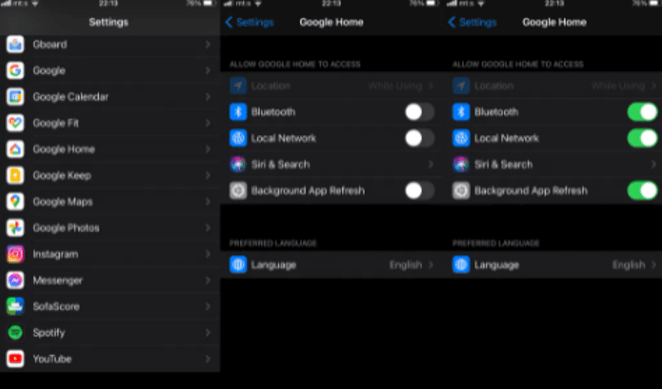
- Go to the Settings app on your iPhone.
- Click on Google Home.
- Then, ensure that the app has all permissions activated. Also, ensure to enable Background app refresh.
2. Update Your Smartphone
Another thing to do if your Google Home disconnects from your iPhone is to confirm that your smartphone is in its latest firmware version. To check if your iPhone is updated.
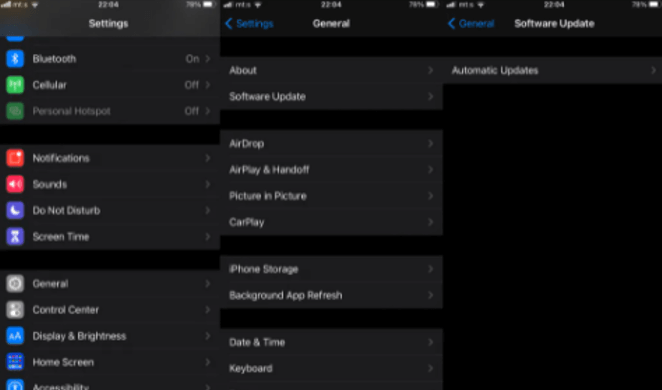
- Open the Settings section of your iPhone.
- Navigate and open General.
- Choose Software Update.
3. Restart Bluetooth Pairing
Alternatively, as well, you might need to focus on Bluetooth. To do this, remove and replace your iPhone on paired devices. You can also remove all other paired devices, reducing the possibility of clashes.

- Open Google Home.
- Click on Google Home, then click on the cog icon; this will open Settings.
- Choose Paired Bluetooth
- Click on the X icon to cancel the pairing.
- Then return and open Settings.
- Click on Bluetooth.
- Click on enable Bluetooth, then click on the ‘i’ at the right of the screen, beside the speaker.
- There, you can tap on Forget this device option to remove the device from the paired list.
- Then, return to the Google Home app, enter Speaker, then Settings, and then Paired Bluetooth Devices.
- After that, click on the Enable Pairing Mode option.
- Then, Return to Systems, then Bluetooth, and then pair with your iPhone using the Google Home app.
4. Factory Reset Google Home
This is the last solution you should try if the others don’t work out. Follow these steps below to factory reset your Google Home
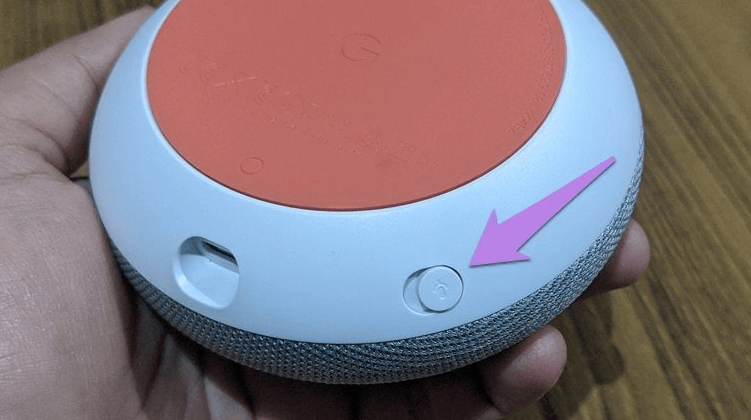
- Underneath the smart speaker, you’ll see a small button. That’s the reset button. Press and hold that button until you’re prompted whether you want to factory restore your device.
- After restarting your Google Home speaker, open your Google Home application and click on the add button to add a new device.
- Click on Set up device.
- Click on New device.
- Then, follow the instructions till you completely add it.
Tino Reviews has provided a solution in this video also.
Conclusion
Why Does My Google Home Keep Disconnecting? There are several reasons why your Google Home keeps disconnecting. These possible causes are annoying and have simple solutions. So, when it happens again, don’t Panic but try to do the simple things we’ve discussed above. Ensure to implement any or as many solutions here till it works.