More people than you can imagine are complaining about smart life Google home not working. There are other similar problems, but the most common one comes when using Smart life with Google. This can be fixed, but fixing it isn’t always as easy as it sounds.
So, in this article, we’ll be talking about Smart Life and some problems you might encounter when using it with Google home. Among other aspects, we’ll also show you how to fix this issue and other related problems. For the details, continue reading.
About Smart Life
Many innovations and technologies have come into existence with the blinding speed at which technology is advancing. We now have many smart devices that allow us to convert our homes into smart homes. Some common devices in this category include smart speakers, smart lights, smart thermostats, smart plugs, etc.

What’s unique about all of these gadgets is that you can control them through the use of mobile apps. Some notable apps that have been used for this purpose include Amazon Alexa, Microsoft Cortana, and Google Assistant. Interestingly you can manage these apps by using simple voice commands.
There are many apps used for this purpose and, as such, can take up a lot of space on your device. This further necessitates the need for an app that integrates the features of all of these apps. That brings us to the invention of Smart Life. This integrated smart home solution is an app available on the Google Play store and the Apple store.
Features of the Smart Life App
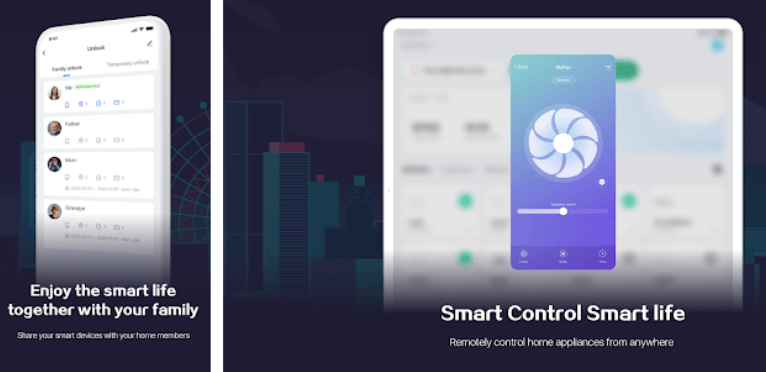
- The Smart Life app allows you to integrate all the apps you use in controlling your smart devices into a single app.
- With this amazing app, you can build complex automated commands that automatically do tasks. The app comes integrated with IFTTT, which allows you to do this. For example, you can design a routine that automatically switches on the lights or air conditioner once you enter the house.
- With a single Smart Life app, you can now enjoy smooth control of all of your smart home devices.
- For convenience reasons, the Smart Life app allows you to control your devices simply by using voice commands. However, you’ll need to configure the voice commands on the app before you can start using it.
- It allows you to control your smart home remotely. Irrespective of whether you’re at work, in another room, or on another continent, you can still control your smart home devices.
- Also, the app allows you to share control access with other family members. You can still manage how much control each individual gets on the app through your device.
- The app also gives you real-time notifications to alert you of any happenings at your home. For example, you get notified if your smoke alarm turns off or your motion sensor gets triggered.
- The app has an Away Mode that is very helpful in deterring burglars. This mode allows your Smart Life app to switch the lights off and on randomly. This creates the impression you’re at home when you’re probably on vacation or elsewhere.
- Automation is also a feature of the Smart Life app that allows you to build automatic commands through IFTTT. These commands carry out scheduled tasks automatically. Some examples include turning the lights off or on when you enter or exit a room. It can even go as far as changing the color of the lights depending on the weather.
- With the Smart Life app, you can also group your smart devices into different categories. The different categories can be based on the functionality or location.
Smart Life Google Home Not Working
Your Smart Life may stop responding to voice commands or work as it should on Google Home. It could be that the concerned, smart device is faulty. Also, the issue can be caused by the Smart Life app or Google Home itself.

Why Is Smart Life Google Home Not Working?
Several things can stop your Smart Life Google Home from working. Below are some of the notable factors that can affect the operation of your Smart life app.
An outdated app
Some apps may cease to function properly once they have stayed past a given date. Some just stop functioning altogether. The same might be the case for your malfunctioning Smart Life or Google Home app.
Bugs
Bugs are also a common reason your Smart Life app isn’t working. Many reasons can result in app bugs, the most notable cause being human errors while coding and designing the app. Other causes of bugs include timelines, communication gaps, deviation from set standards, documentation errors, and mistakes during bug tracking.
Bad servers
Smart Life Google home may not work due to a bad server. Most times, bad servers result when the server is misconfigured, such that it prevents the app from responding properly to commands. You can tackle this by force-stopping the app and clearing the app’s cache. If the problem persists, contact the app developers.
Incompatible devices
In some cases, Smart Life may not work with some devices. A major reason why this happens is that certain manufacturers build smart devices to work with a dedicated app. So, if the smart device wasn’t designed to work with other apps apart from its dedicated app, it won’t function on Smart Life.
How to Fix Smart Life Google Home Not Working
Below are some troubleshooting tips you can use to tackle this concern.
Disconnect and reconnect Smart Life back to Google Home.
- Disconnect Smart Life from the Google Home app
Unlinking your Smart Life app from Google Home can help you fix things back on track. To do this, go to the Settings tab in your Google Home app and scroll down to where you’ll find Works with Google. Click on it, then open Smart Life among the list of apps displayed. Click on the Unlink button. After this, proceed to the following tip.
- Connect Smart Life back to the Google Home app
If you’re unsure of how to go about this, go to the initial screen of your Google Home app. On the home screen, tap on the + icon at the top of the screen to the left. Click on Set up device and select Works with Google. Search for Smart Life in the search bar and open it. Enter your Smart Life account details to sign in. After that, click on the Link Now button to link the app back.
Smart Life should now work with Google Home after you have completed the two steps above. If the problem persists, try the next step.
Try updating the apps.
An outdated app could be the cause of the malfunction you’re experiencing while using Smart Life with Google home. So, we recommend that you check for available updates for both the Smart Life app and the Google Home app.
Depending on what device you’re using, you can check for updates via the Google Play Store or App Store. If you can find updates for the app, download them and try running the apps again on. They should work well this time. You might also try running Smart Life with other Google Home alternative apps.
Try resetting your smart devices on the Smart Life app
This rarely happens, but reset your devices if Smart Life still doesn’t work on Google Home after updating the apps. After resetting the devices, try setting them back up again with the Smart Life app. Follow the reset instructions provided in the devices’ manuals. If you can’t find any, run a google search for their specific models and how to reset them.
Contact the Customer care of both apps.
This should be your last resort, and you should do it if none of the above steps work. Sometimes, the problems you might be facing could be a global problem from any of their servers.
So, you should reach out to the apps’ developers just in case they have recommendations that can help you fix the problem. Their contact mail addresses are always available on their download page in the Google Play or Apple store.
Confirm that the device is compatible with the Smart Life app
A majority of available smart devices should be compatible with the Smart Life app. However, there could be an exception with some devices. This is because some manufacturers may build certain smart devices that can work on dedicated apps, possibly developed by them.
In such cases, such devices may not support operation on your Smart Life app. Sometimes, manufacturers may include compatible apps in the device’s user manual. If you can’t find it there, try a Google search for apps compatible with the device.
Uninstall and install back the app
Sometimes, mobile apps can malfunction because of a bug. If a bug is the cause of the problem, you can fix the issue by simply uninstalling the app and installing it back. So, uninstall the Smart Life app from your phone and reinstall it. If you deleted the installation file from your phone, you could reinstall the app from the app store. After that, launch the app and set it up again.
How to link Smart Life to Google home
To use the Smart Life app, you’ll need to link it to Google home. Before you proceed with this, you have to satisfy the following requirements:

- You’ll need an Android phone that has the Google Assistant feature. This should serve as your Google Home device.
- You must then install an updated Google app. Also, make sure you have an active Google account.
- You must set the display language on the app to English US.
- Download the Smart Life app and create an account.
Once you have met all the above requirements, follow the steps to link Smart Life to Google home.
Download the Smart Life App and Register an Account
Search for the Smart Life app in the Google Play store and download it. After the download, click on the Register button to create or register an account. After registration, go to the sign-in tab and sign in to your account.
Enable Smart Life in Google Home
Open your Google Home app and click on the icon that looks like the letter E at the top right of the Home Screen. On the following page, click on the More Settings option to proceed to the next interface. Select Services and choose Smart Life among the displayed options.

On the following page, tap Link account, then sign in with your Smart Life account. On the following page, you’ll find a Link now option. Once you click on it, all your smart devices will automatically display on your screen. You can add devices by clicking on the + icon at the top corner of the screen.
What Devices Work With Smart Life App?
Several devices work with the Smart Life app. These are devices that are enabled with features that allow users to remotely control the devices using the app. Below are some compatible smart devices that work with Smart Life.
- Plugs
- Switches
- Socket adapters
- Sensors
- Cameras
- Bulbs
- Humidifier
- Thermostats
- Vacuum cleaners
- Outdoor plugs
- Dimming switches
- Lamps
- Light Strips
- Garage opener
- Water system
- Diffusors
- Doorbells
- Zigbee-Gateway
Conclusion
Smart life Google Home, not working can result from many factors. Some notable causes could be an outdated Smart Life or Google Home app or a malfunction of the servers. If it’s from the app’s server, it’s a universal problem, and you should contact the app’s developer for recommendations.
Furthermore, your problems might result from a device built for a dedicated app other than Smart Life. So, troubleshoot and fix the issue.