Google Home Mini is a fascinating tool anyone would want to get, as it simplifies mundane activities effortlessly. Whether it’s Google Home or Google Home Mini, they’re amazing smart speakers. However, you might come across errors like, “Could Not Communicate With Your Google Home Mini.” What do you do in such situations?
Notably, these errors emanate from issues with the device’s software or hardware, and although they’re rare, they still exist. We’d talk about all these issues and their solutions briefly in this article. Stick around. Let’s answer all your related questions in the sections below.
What Causes This Error Message?
These error messages occur when the device encounters hardware or software-related issues. If it’s a software issue, then it’s probably because the smartphone and Google Home device are not compatible.
Also another possible reason for this is that the Google Home application isn’t up-to-date. If the problem is hardware-related, then there is a possibility that the WiFi router you’re using isn’t properly set up, or there are obstructions from other speakers to the Google Home.
What Do You Do When You Receive This Error Message on Google Home?
Noted, there are some reasons why you might receive this error; here are a few steps on how to salvage these problems.
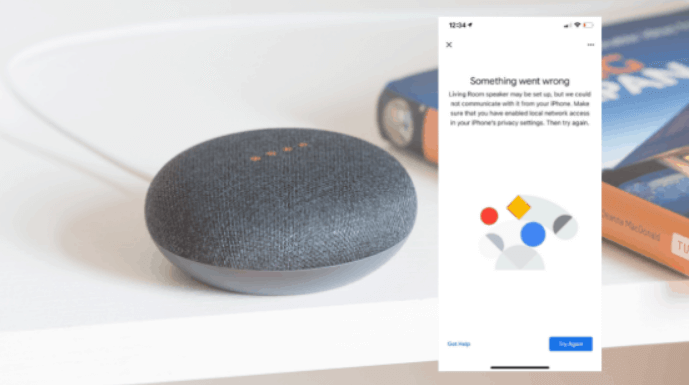
- Ensure to use your Google Home application. Google Home differs from other speakers such that you need the Google Home app installed on your smartphone to connect to the speakers. So, whatever mobile device that you want to use, ensure to have Google Home installed before heading over to connect the smartphone or tablet to the Google Home device.
- Test the WiFi you’re using to ascertain if the network is working properly by trying it out with other devices. Ensure to connect your Google Home Mini and Google Home to the same WiFi connection.
- Turn off your smartphone’s Airplane Mode and ensure to turn on your WiFi.
- Switch on Bluetooth on the smartphone. Remarkably, you need both WiFi and Bluetooth on your smartphone switched on to connect to your Google Home Mini smart speaker.
- Another important thing is to check the smartphone’s minimum requirements. iOS devices will require to run a minimum of iOS 12.0 or more recent, whereas Android will require s minimum of Android 6.0.
- On your Android or iOS device, ensure to update the Google Home app. App updates usually fix compatibility issues related to your smartphone not being able to connect and communicate with Google Home Mini.
Could Not Communicate With Your Google Home Mini
If you’ve encountered a situation whereby your Android device, Could Not Communicate With Your Google Home Mini, there are several reasons why that can occur. Let’s list some possible causes why your Google Home Mini isn’t communicating with your smartphone and their solutions as well.

1. Smart speaker not connected.
You should first check if your device is not communicating with your Google Home Mini speaker is if the speaker is connected to power. This is because Google Home Mini speakers usually don’t have batteries installed in them. Therefore, you need to connect them each time you want to use them. Smart speakers don’t power on if they’re not connected to a power source.
For a solution to this, scrutinize your Google Home Mini speaker’s power cables to see if the power cable is properly connected to a power source. Also, check the power cable, if it’s damaged. If there’s nothing wrong with it, then test another power plug or power outlet.
2. Clogged WiFi Network
This is a regular problem when working with multiple devices on a wireless network. So, check the number of devices connected to the network and also find out how many of them are active. When a router has an excess of connected devices actively on it, it will begin to slow down the connection.
One thing to note is that the internet provided by your WiFi has a specific bandwidth, which is the amount of available and accessible data for your devices. Every connected device battles for its share of the bandwidth. If the number of connected devices is high, the WiFi connection will be slow.
You can either upgrade your internet or curtail the data usage via your settings to solve this.
3. Low internet bandwidth
Another possible reason why you’re not communicating with your Google Home Mini is because of low or no bandwidth. This usually happens when you’ve crossed your bandwidth limit. It’s worthy to note that ISPs (Internet Service Providers) issue a stipulated data consumption limit for all their customers.
Thus, when you reach your monthly bandwidth limit, your ISP will terminate the internet connection to your device(s). For a solution to this, you’d need to upgrade your bandwidth plan or curb your total data consumption.
4. Smartphone connected to another WiFi network.
For your smartphone to be communicating with your Google Home Mini, you’d need to connect both of them to the same WiFi. However, if the two devices are not connected to the same WiFi, they’d not be about connected.
Notably, wireless devices work by transferring WiFi signals between each other, and they travel through one wireless network. So, if you’re connecting a smartphone and WiFi, you’d need to be on the same network, or else they’d not work.
In this link, Syndey CBD explains how to solve this problem in simple steps.
5. Smart speaker out of range
Another cause of disconnection between your Google Home Mini smart speaker and your smartphone will be a far distance. WiFi signals are electromagnetic and have an awesome range. Moreover, making your smartphone far from your Google Home Mini speaker will lead to it not being able to connect to your smart speaker.
To solve this, take your smartphone device closer to your Google Home Smart Speaker. You can alternatively place both devices in the same room. If you can get the devices closer to each other, then consider getting additional WiFi routers.
6. Connection interference
A large majority of electronic gadgets use the 2.4GHz network, as it’s the most common frequency band for most WiFi routers. When devices of the same network bands come close to one another, their frequencies collide, affecting their WiFi connection’s stability. For instance, some devices can alter the signals of WiFi, such as Baby monitors, baby monitors, wireless phones, and other wireless gadgets.
Thus, for a solution to this, you’d need to position your WiFi router in a location that doesn’t coincide with other networked devices. This is important because it will reduce the possibility of network interference from them. Alternatively, you can move some of these devices to another room to enhance the stability of your connection.
7. Google Home Mini connected to a 5GHz network.
Alternatively, both devices can be connected to one WiFi network, but still not communicate. This can also be because your Google Home Mini is connected to a 5GHz WiFi network, which it doesn’t support. On the other hand, there are variations of Google Home Mini speakers that support 5GHZ but not channels from 149 and above.
Even though the 5GHz band can provide high-end network connectivity, it’s not all devices that can connect to it.
So, as a solution, disconnect both devices from the 5GHz network and connect them to the same 2.4GHz network. Also, disconnect it entirely from the two devices to ensure that your devices don’t connect to the 5GHz network.
8. Power Saver Mode turned on.
Another possible reason your Google Home Mini gives you communication errors is that your smartphone has entered power saver mode. Don’t get us wrong; Power Saver is a very amazing feature to work with, as it preserves and prolongs the battery life of your device. However, to do so, it shuts down some power-consuming apps and features. Depending on the settings on your smartphone, Power Saver mode can turn off the Google Home app or features like WiFi.
To salvage this, ensure that your device is not in Power Saver mode, and if it is, turn it off.
9. Incompatible smartphone
Here is another possible problem; the case of your smartphone and the Google Home Mini device is incompatible. This can be rather annoying if you don’t know all the while, but that’s a reality. Some smartphones are not supported by the Google Home Mini device.
If you’re using an Android device, then your smartphone should be a minimum of Android 6,0. For iPhone users, your operating system should be a minimum of iOS 12.0. This is the only solution to this problem; if you have a device of an older model, then you should know that the Google Home Mini app won’t work for you. So, ensure always update your device’s operating system frequently.
J-Hen Travel and Life Provide solutions for your Google Home Mini not communicating.
10. Outdated Google Home App
Another main possible cause of the communication error from .your Google Home Mini is an outdated app on your device. App updates are usually uploaded by the developer for better user experience and features from the applications. If you’re using an outdated application, there is a high possibility that you’re encountering issues because you’re using an outdated Google Home application.
Therefore, always ensure to keep your Google Home application constantly updated. This way, you’d not have such issues as crashes or communication errors.
11. Bluetooth is not turned on.
Your Bluetooth device can be the reason for the communication problems you’re facing. While your Google Home Mini connects to your smartphone via WiFi, it also uses Bluetooth to facilitate media connection and playback. Bluetooth enables smart devices to communicate by sending signals to each other, so it’s needful to communicate with your Google Home Mini.
Since Bluetooth connects your smart device via a 2.4GHz connection, you need to have it enabled on your smartphone.
12. Outdated router firmware
The last possible reason you’re having issues communicating with your Google Home Mini is outdated router firmware. Interestingly, routers get firmware updates frequently. Usually, the Wi-Fi connection becomes slow when the router gets outdated. Worse of all, if the router gets outdated, the Wifi connection can be disconnected. This will affect all the connected devices at your office or home.
To fix this issue, ensure to update your router by yourself manually. To do this, you’d need to connect the WiFi to your PC using an Ethernet cable. Then follow the steps below:
- Log onto the manufacturer’s official website.
- Locate and download the latest update for your router.
- Open the web management page
- Then, choose the update file which you’d use to update the router.
It’s important to note that you can’t connect devices to the WiFi router when an update is ongoing.
Conclusion
If you’ve noticed that your smartphone Could Not Communicate With Your Google Home Mini, there are several reasons why that’s possible. Howbeit, all the possible problems come with simple solutions. Through their simplified solutions, you can get rid of all errors associated with your smartphone and Google Home Mini not communicating with one another.